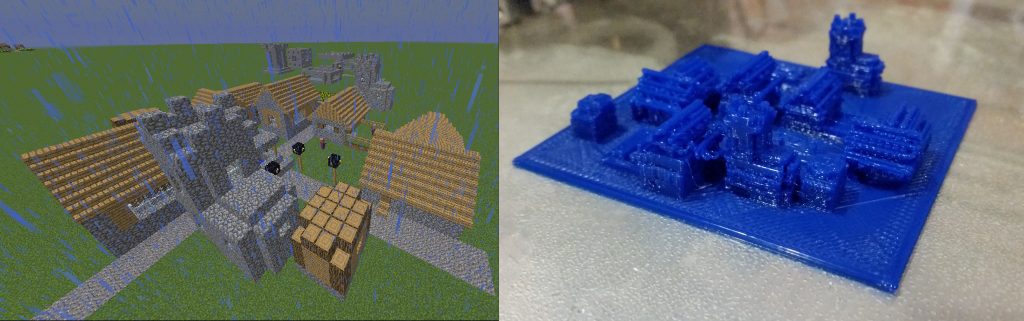Minecraft is pretty much Virtual Reality’s take on LEGO. Build whatever you want, in 1m x 1m x 1m cubes. In Creative Mode, at least, resources are unlimited and the world is large enough that it might as well be infinite, at least in the four cardinal directions.
It’s a fun world for building whatever you want. And with a few conversion tools, you can bring what you build in Minecraft into the physical world. The process is still somewhat experimental, especially with single-material 3D printers, but it works.
Here’s the process:
- Download and install Mineways (it’s a portable app.)
- You’ll need the Java Edition of Minecraft — the Windows 10 Edition seems to use a different world format that Mineways doesn’t understand.
- Create whatever you want to print in Minecraft. It may be easiest to start in Creative Mode in a Superflat world. Then again, Normal worlds do look more natural.
- Move your avatar to a recognizable point near your creation.
- Save and exit your Minecraft world (you don’t have to exit the game.)
- Open Mineways and import your world.
- Press F3 to Jump to Player.
- Locate your object or objects to be printed (you can drag the view around with the mouse and zoom with the Page Up / Page Down buttons)
- Right-drag to select a rectangle containing what you want to print.
- Press Ctrl-P and fill in the options you want.
- Mineways will export your slice of Minecraft as an .stl file.
Remember that not everything that you can make in Minecraft can necessarily be printed. (After all, we’re talking about a world where rock can float in midair.) Remember not to make large overhangs past 45 degrees, or you’ll need to include support material.
Happy ‘crafting!