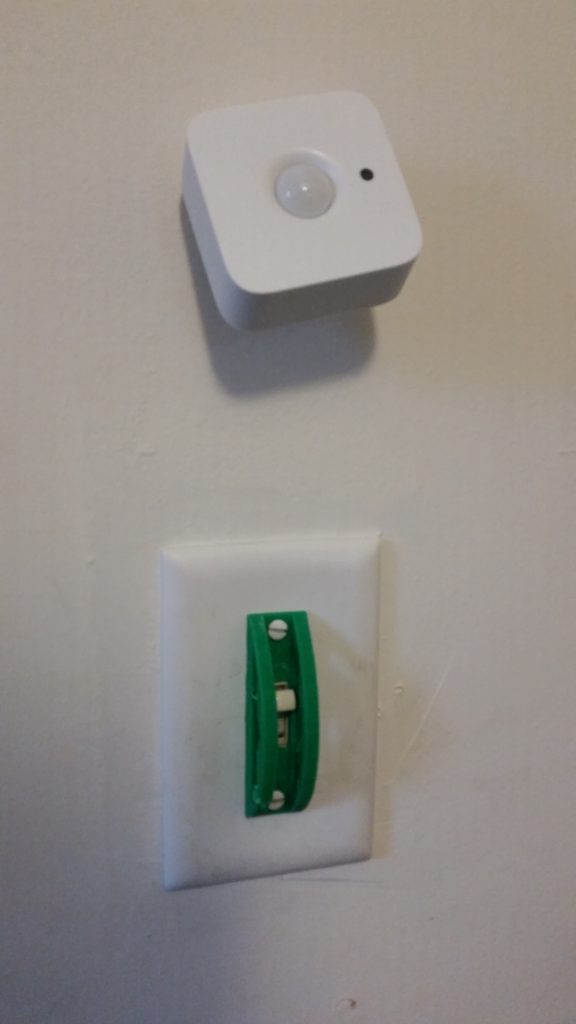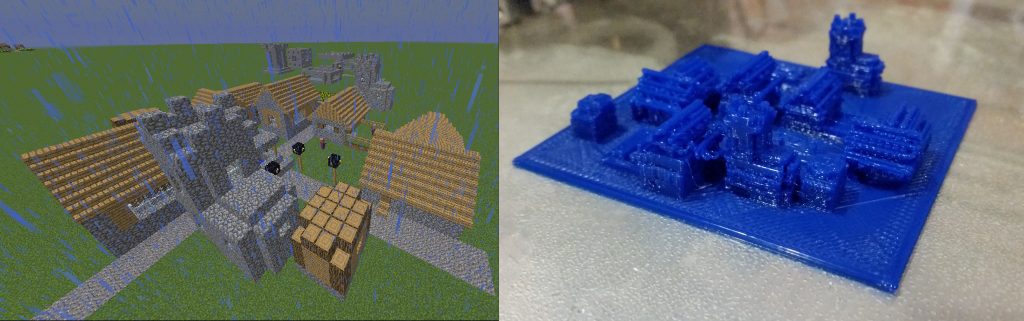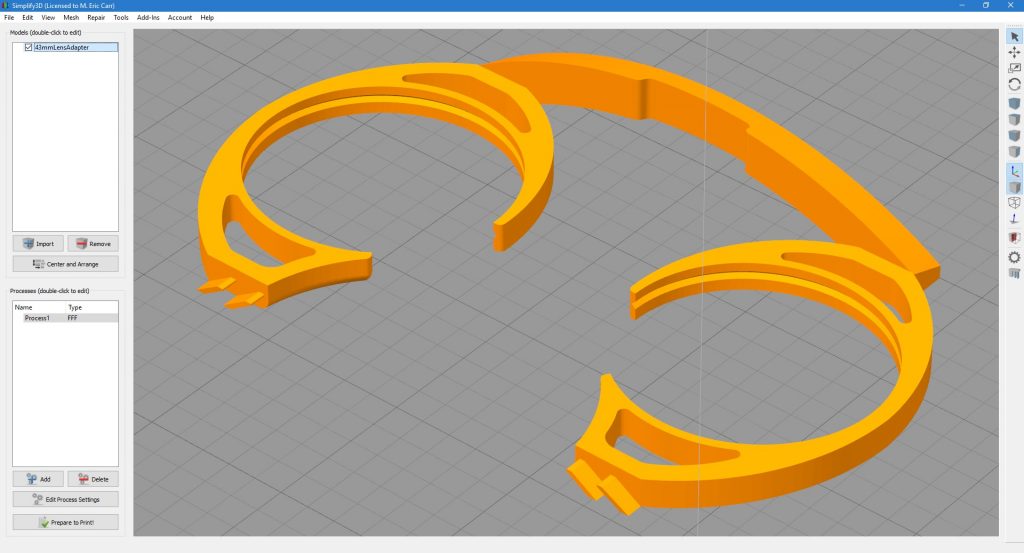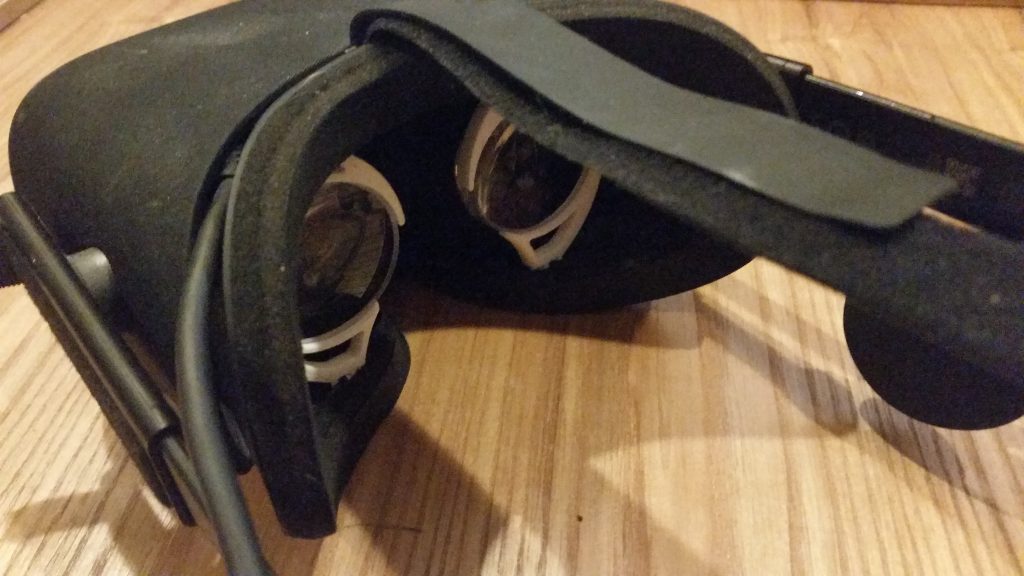Over the past several months, I’ve been implementing several Smart House upgrades at my place — starting with the lighting. Philips Hue (and similar products) allow for many different lighting possibilities, many of which we’re only beginning to explore and create.
Network-connected LED lights can be locally or remotely controlled, turning on or off in response to motion sensors, fixed or semi-random schedules, remote switches, API interactions, Alexa commands, and more. Rather than turning on lights when entering a room (and having to remember to turn them off), motion sensors handle this. Done right, the light simply follows you around.
In addition, vacation lighting can now be a lot more natural, following your usual patterns to make the house look lived-in. Add in the full spectrum color changes of the white-and-color lights, and the possibilities are pretty amazing. (You could, for example, program your lights to lead guests on scavenger hunts and such — or turn blue to let you know it’s about to start raining or flash if someone is at the door etc.) And there’s a nice, useful, publicly-available API so you can write programs to control it all.
There’s a (minor) catch. All of this functionality requires the bulbs to be continually powered. The individual bulbs are now independent computers controlling that light fixture. For them to accept commands, the AC power needs to be on at all times. If someone turns off the physical switch to the bulb, your fancy smart new RGB lightbulb becomes a dumb old darkbulb until someone goes and flips the switch back on.
Humans are forgetful (and guests may not know better); partially covering the switch would keep it from being turned off inadvertently, while still allowing control of the physical circuit. (Sometimes the quickest way to turn on a light is to power-cycle it, since they default to on-full-bright.)
So after a few design iterations to get everything to fit, I came up with a model for a 3D printed light switch cover. It’s resistant to casual swipes at the switch to turn it off as you leave the room, but still allows the switch to be worked, if that’s what you’re really after.
Here’s the Thingiverse link. Share and enjoy!